For most iOS users, Notes may be one of the most-used Apps especially when you’re taking notes or writing down some good ideas. It’s undeniable that Notes App for iOS has a bunch of useful functions. However, as you probably guess, transferring notes from iPhone is not so convenient for its users as from Android phone, as iOS is greatly different from Android system. Hence in the post I will list three simple ways for you to export notes from iPhone to computer.
A. Share Notes from iPhone to Mails
As an iOS user, one probably know how greatly useful the Share button is. This little square-shaped button is one of the easiest ways to send notes from iPhone.You just need to click into the note you want to transfer, tap the Share button top left on the page, and then choose Mail App to export the note. Afterwards you can download or copy notes to your computer when you received the mail.
B. Sync Notes with iCloud
One of the easiest ways to transfer notes from iPhone is using iCloud, though it only works when you are connected to network (If you turn off Use Cellular Data in iCloud settings then you need WiFi connection).- Go to Settings > Apple ID > iCloud on iPhone.
- Turn on Notes option.
- After syncing, you can check and download notes from iCloud on your computer browser.
- Go to Setting > Notes, and disable On My iPhone option.
- Follow the pop-up prompt to move notes from On My iPhone folder to iCloud folder.
- Afterwards you can view notes on iCloud.
C. Export Notes from iPhone with iOS Recovery Software
Regardless its name, Gihosoft iPhone Recovery software also can be used as a free tool to export notes from iPhone. Also, it’s powerful to recover deleted or lost data like notes or messages from iPhone. Follow these easy steps to transfer notes from iPhone to computer.- Install and Run iPhone Note Recovery software on computer.
- Select “Notes” and connect iPhone to scan.
- If you have backup in iTunes or iCloud, you can use this software to extract notes from backup.
- After scanning, preview and export notes from iPhone to computer.



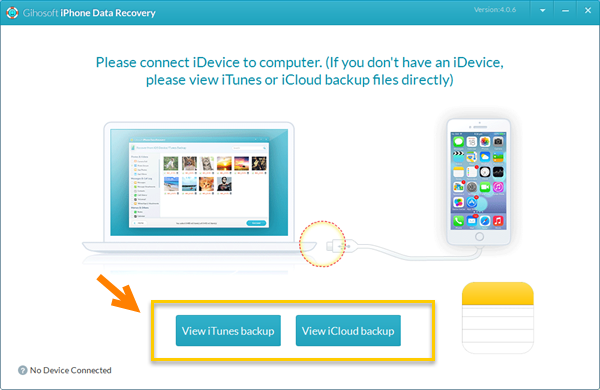
This comment has been removed by the author.
ReplyDeleteIn addition, you can resort to iTunes to transfer iPhone notes to computer. There happened to be a tutorial about iPhone note transferring.
ReplyDelete